Hyperlinks
Adding hyperlinks to your document can help readers quickly access contact information, other parts of the document, and any additional information online that you want to share.
About hyperlinks
Hyperlinks have two basic parts: the address of the webpage, email address, or other location they are linking to; and the display text (or image). For example, the address could be https://www.youtube.com, and the display text could be YouTube. In some cases, the display text might be the same as the address. When you're creating a hyperlink in Word, you'll be able to choose both the address and the display text or image.
To follow a hyperlink in Word, hold down the Control key and click the hyperlink.
How To insert a hyperlink:
- Select the text or image you want to make a hyperlink.
- Right-click the selected text or image, then click Hyperlink. You can also right-click in a blank area of the document and click Hyperlink.
- The Insert Hyperlink dialog box will open. You can also get to this dialog box from the Insert tab by clicking Hyperlink.
- Using the options on the left side, you can choose to link to a file, webpage, email address, document, or a place in the current document.
- If you selected text, the words will appear in the Text to display: field at the top. You can change this text if you want.
- Type the address you want to link to in the Address: field.
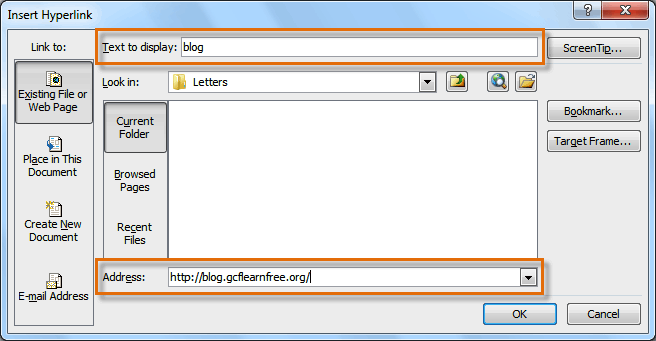
- Click OK. The text or image you selected will now be a hyperlink.
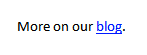
Note :- You can also insert a hyperlink that links to another portion of the same document by selecting Place in This Document from the Insert Hyperlink dialog box.
How To make an email address a hyperlink:
- Right-click the selected text or image, then click Hyperlink.
- The Insert Hyperlink dialog box will open.
- On the left side of the dialog box, click Email Address.
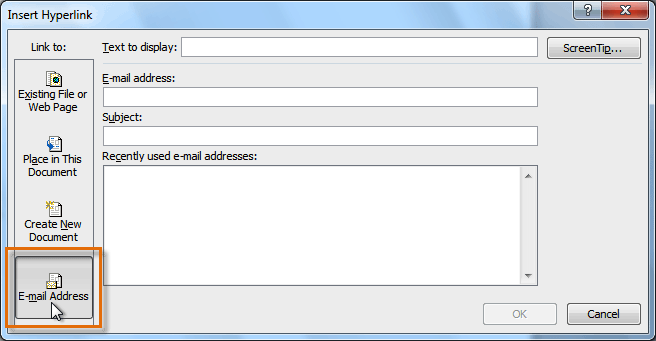
- Type the email address you want to connect to in the Email Address box, then click OK.
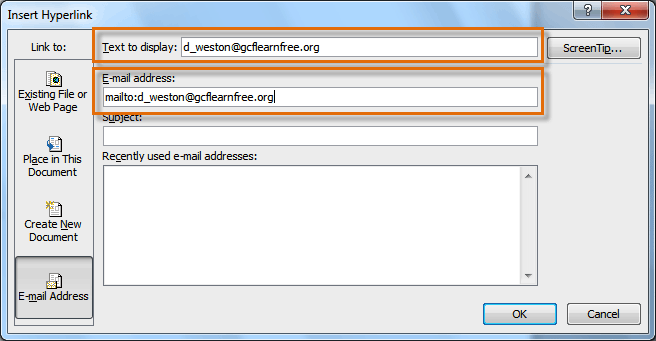
Note :- Word often recognizes email and web addresses as you type and will format them as hyperlinks automatically after you press the Enter key or the spacebar.
How To remove a hyperlink:
- Right-click the hyperlink.
- Click Remove Hyperlink.
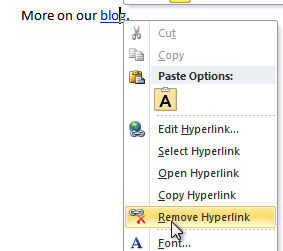
After you create a hyperlink, you should test it. If you have linked to a website, your web browser should automatically open and display the site. If it doesn't work, check the hyperlink address for misspellings.
Challenge!
- Create a new document.
- Type some text, and turn a word or phrase into a hyperlink that links to https://emaxeducation.blogspot.com
- Test the hyperlink by clicking it. The webpage should open in your browser.
- Remove the hyperlink you just created.
- Create a hyperlink that links to an email address.
No comments:
Post a Comment